- Right handle: Connect to other nodes (like Send Message, Email, etc.) - works like any normal node
- Bottom handle: Connect AI Tools - this is unique to AI Agent and allows you to give the AI access to other Markifact nodes as tools it can call autonomously
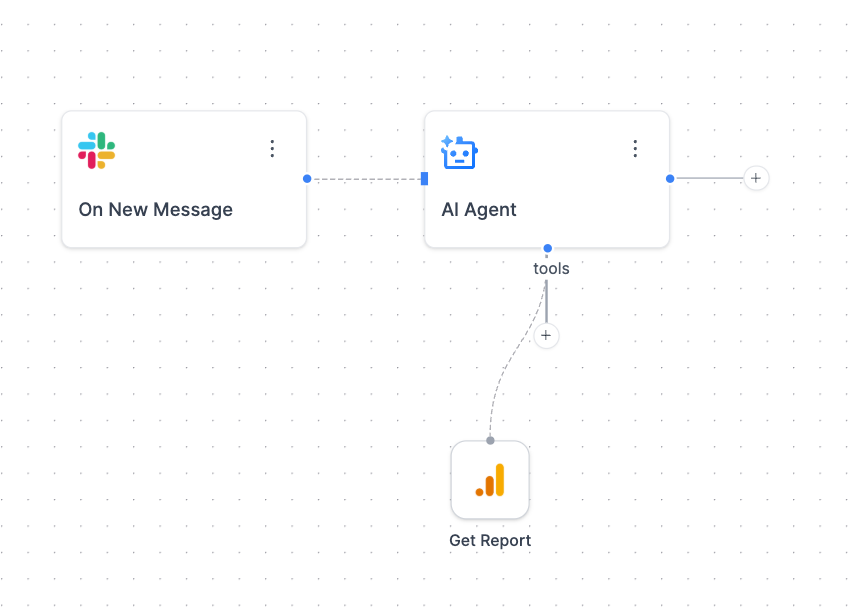
Traditional Workflow vs. Agentic Workflow
Traditional AI Workflow
- You define: Every input, every connection, every step
- AI role: Processes data you provide in a predetermined sequence
- Example: Trigger → Get GA4 Data → Analyze Data → Send Email
Agentic Workflow
- AI decides: Which tools to use, what inputs to provide, when to execute
- Your role: Provide high-level instructions and available tools
- Example: “Analyze our marketing performance” → AI autonomously pulls GA4 data, analyzes trends, and suggests actions
When to Use AI Agent
AI Agent excels at:- Chatbots and conversational interfaces (Slack bots, customer support)
- Dynamic data analysis where the AI chooses relevant data sources
- Multi-step research tasks that require different tools based on findings
- Adaptive workflows that change based on user questions
Perfect Use Case: Slack Chatbot
Build a marketing assistant that responds to questions in Slack:- Trigger: Slack → On New Message
- AI Agent: Process the message and decide what data to fetch
- Tools: GA4 Get Report, Google Ads Get Report, Meta Ads Get Report (as AI tools)
- Response: Slack → Send Channel Message
Key Features
✨ Smart Input Detection
Each input field shows a sparkle icon (✨) with the hint: “Leave empty if you want AI to set” This means you can let the AI:- Choose date ranges dynamically
- Select appropriate metrics
- Fill in contextual parameters
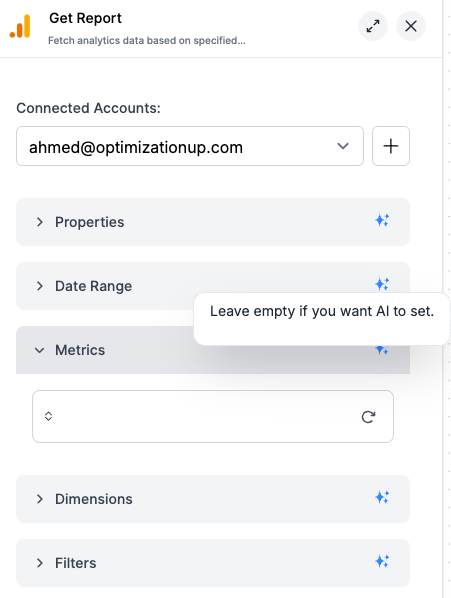
Conversation Memory
The Conversation ID maintains context across multiple messages:- Links related messages (like Slack thread IDs)
- Remembers previous exchanges
- Treats new threads as fresh conversations
AI Tools Integration
Connect other Markifact nodes as “tools” that the AI can call:- Not all nodes are available as AI tools yet (we’re rolling them out gradually)
- Click Add Tool to see currently available AI tools
- AI decides when and how to use each tool
Inputs
| Field | Type | Required | Description |
|---|---|---|---|
| Instructions | Dynamic Text Area | ✅ | High-level instructions for your AI agent (e.g., “You are a helpful marketing assistant”) |
| Message | Dynamic Text Area | ✅ | The user’s input or question that the agent should respond to |
| Model | Model Selector | ✅ | Choose your AI model (GPT-4.1 recommended for complex tool usage) |
| Conversation ID | Dynamic Text | ❌ | Unique identifier to maintain conversation history (use Slack thread_id, email conversation_id, etc.) |
| Schema Fields | Schema Builder | ❌ | Define structured output format if you need consistent data structure |
Example: Slack Marketing Bot
Here’s how to build a Slack bot that answers marketing questions:Workflow Setup
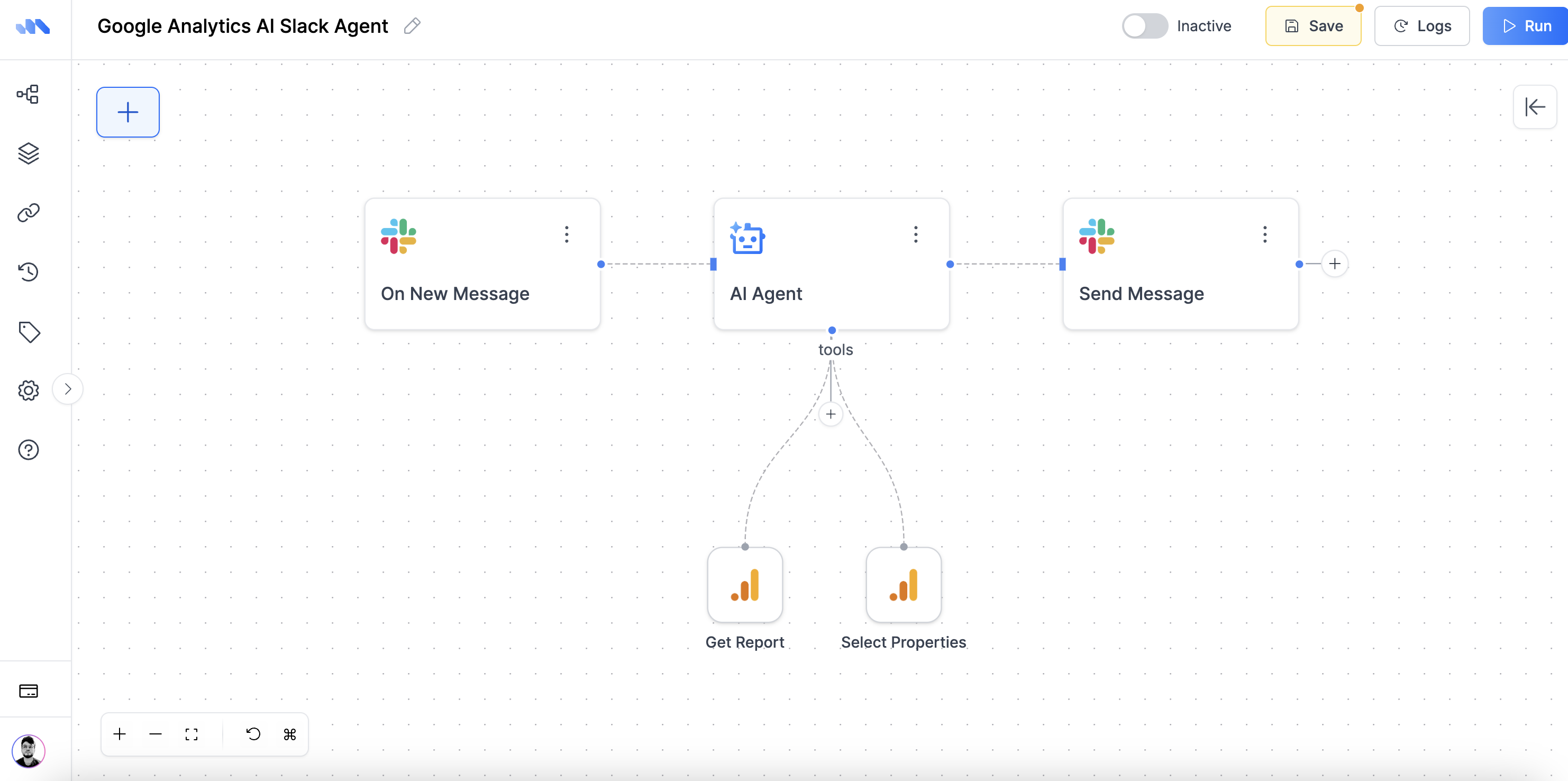
Configuration
Instructions:User Interactions
User: “How did our Google Ads perform last week?” AI Agent: Automatically calls Google Ads Get Report tool, responds with insights User: “Compare that to Meta Ads” (in same thread) AI Agent: Remembers previous context, calls Meta Ads Get Report, provides comparisonMemory and Context
The Conversation ID is crucial for maintaining context:- Same Conversation ID: AI remembers previous exchanges, builds on context
- Different Conversation ID: Fresh start, no memory of previous conversations
- No Conversation ID: Each message is treated independently
Available AI Tools
You can see the list of available AI tools by clicking the Add AI Tool handle when configuring your AI Agent. The available tools are constantly expanding as we roll out more integrations.Output
The AI Agent returns structured output that can include:- Generated text response
- Data from called tools
- Structured fields (if schema is defined)
- Tool execution logs and results
- Slack/Teams: Send responses back to users
- Email: Send detailed reports
- Sheets: Log conversations and data
Credit Cost
Cost depends on the selected model. See the Credits & Usage page for details. Also, for each tool called by the AI Agent, there may be additional costs based on the specific node’s credit usage (e.g., GA4 Get Report, Google Ads Get Report). The total cost for an AI Agent run is the sum of the AI model cost and any tool costs incurred during execution.Frequently Asked Questions
Why isn't my AI Agent remembering previous conversations?
Why isn't my AI Agent remembering previous conversations?
- Make sure you’re connecting the Conversation ID from your trigger
- For Slack: Connect the conversation ID field from your Slack trigger
- For email: Connect the thread/conversation ID from your email trigger
- Missing Conversation ID = fresh conversation every time
- Forgetting to connect the Conversation ID field
- Using the wrong field from your trigger (like timestamp instead of conversation ID)
What's the difference between AI Tools and regular nodes?
What's the difference between AI Tools and regular nodes?
| Regular Nodes | AI Tools |
|---|---|
| You configure all inputs manually | AI fills inputs automatically based on context |
| Fixed execution order | AI decides when to use them |
| You connect them in sequence | AI calls them dynamically |
| Always execute | Only execute when AI deems necessary |
- Regular GA4 node: You set date range, metrics, dimensions
- GA4 AI Tool: AI decides what data to pull based on user’s question
Why can't I find certain nodes as AI Tools?
Why can't I find certain nodes as AI Tools?
- Each node needs special AI integration
- Complex nodes require additional prompt engineering
- We prioritize the most commonly used nodes first
When should I use 'Select Accounts' vs pre-selecting my account?
When should I use 'Select Accounts' vs pre-selecting my account?
- You want AI to choose the right account dynamically
- You have multiple ad accounts/properties
- User might ask about different accounts (“Show me data for our EU account”)
- You always want data from the same account
- You have only one account connected
- You want to limit AI to specific data sources
Why is my AI Agent slow or timing out?
Why is my AI Agent slow or timing out?
- Too many AI tools connected (AI tries to decide between many options)
- Large date ranges in data requests
- Complex instructions that confuse the AI
- Limit AI tools to what you actually need
- Use clear, specific instructions
- For heavy data tasks, consider pre-filtering with regular nodes
How do I make my AI Agent more accurate?
How do I make my AI Agent more accurate?
- GPT-4.1: Best for complex tool usage
- GPT-4o: Faster for simple questions
- GPT-4.1 Mini: Cost-effective for basic tasks
How many tools should I connect?
How many tools should I connect?
Add gradually: Test behavior before adding more
Quality over quantity: Better to have 3 relevant tools than 10 confusing ones
Can I force AI Agent to use specific tools?
Can I force AI Agent to use specific tools?
In instructions: “Always check GA4 first, then Google Ads if needed”
Pre-filtering: Use regular nodes before AI Agent for must-have data
What happens if a tool fails?
What happens if a tool fails?
- Try alternative approaches
- Inform you about the failure
- Provide partial results if possible
- Suggest manual steps if needed
Which AI model should I choose?
Which AI model should I choose?
- Simple questions and quick responses
- High-volume chatbot interactions
- Basic data queries
Why is my AI Agent taking a long time to respond?
Why is my AI Agent taking a long time to respond?
- GPT-4.1: Slower but most capable, especially when running Python code for calculations
- GPT-4o: Moderate speed with good capabilities
- Mini/Nano: Fastest response times
- Complex tool usage requiring multiple API calls
- Python code execution for data analysis
- Large datasets being processed
- Multiple tools being evaluated
- Use Mini or Nano models for simple questions
- Limit the number of connected AI tools
- Use more specific instructions to reduce decision time
Why do I see 'This is a test message' when I run my Slack AI Agent?
Why do I see 'This is a test message' when I run my Slack AI Agent?
- Activate your workflow by clicking the switch button at the top
- Go to Slack and mention your bot:
@markifact how did our ads perform? - Check the History/Runs tab to see if your message was received
- Temporarily remove the Slack message input from AI Agent
- Write your test message manually in the Message field
- Test using the Run button
- Reconnect the Slack message input when ready to go live
I sent a message on Slack but nothing happens. Why?
I sent a message on Slack but nothing happens. Why?
- Check if the workflow switch is turned ON (top right)
- Inactive workflows don’t respond to triggers
- Your Slack trigger might be set to listen only to specific channels
- Check your “On New Message” trigger settings
- Make sure you’re messaging in the correct channel
- Some configurations require mentioning the bot:
@markifact - Try both with and without mentioning the bot
- Go to History/Runs tab to see if the message was received
- Check if the workflow triggered at all
- Look at the logs to see where it might have stopped
My AI Agent is sending multiple responses to the same message. Why?
My AI Agent is sending multiple responses to the same message. Why?
- Set up each AI Agent for different Slack channels
- Example: #marketing-reports, #ad-performance, #analytics
- Use one AI Agent with multiple tools
- Let the AI decide which tools to use based on the question
- More efficient and avoids duplicate responses
- Configure each workflow’s Slack trigger to listen to specific channels only
- This prevents overlap between different AI Agents

