Run every day → Pull Google Analytics data → Analyze with AI → Email the insightsNo code. Just drag, connect, and configure.
Step 1: Create a New Workflow
- Go to your Workflows tab.
- Click + New Workflow.
- Give it a name like
Daily Analytics Report.
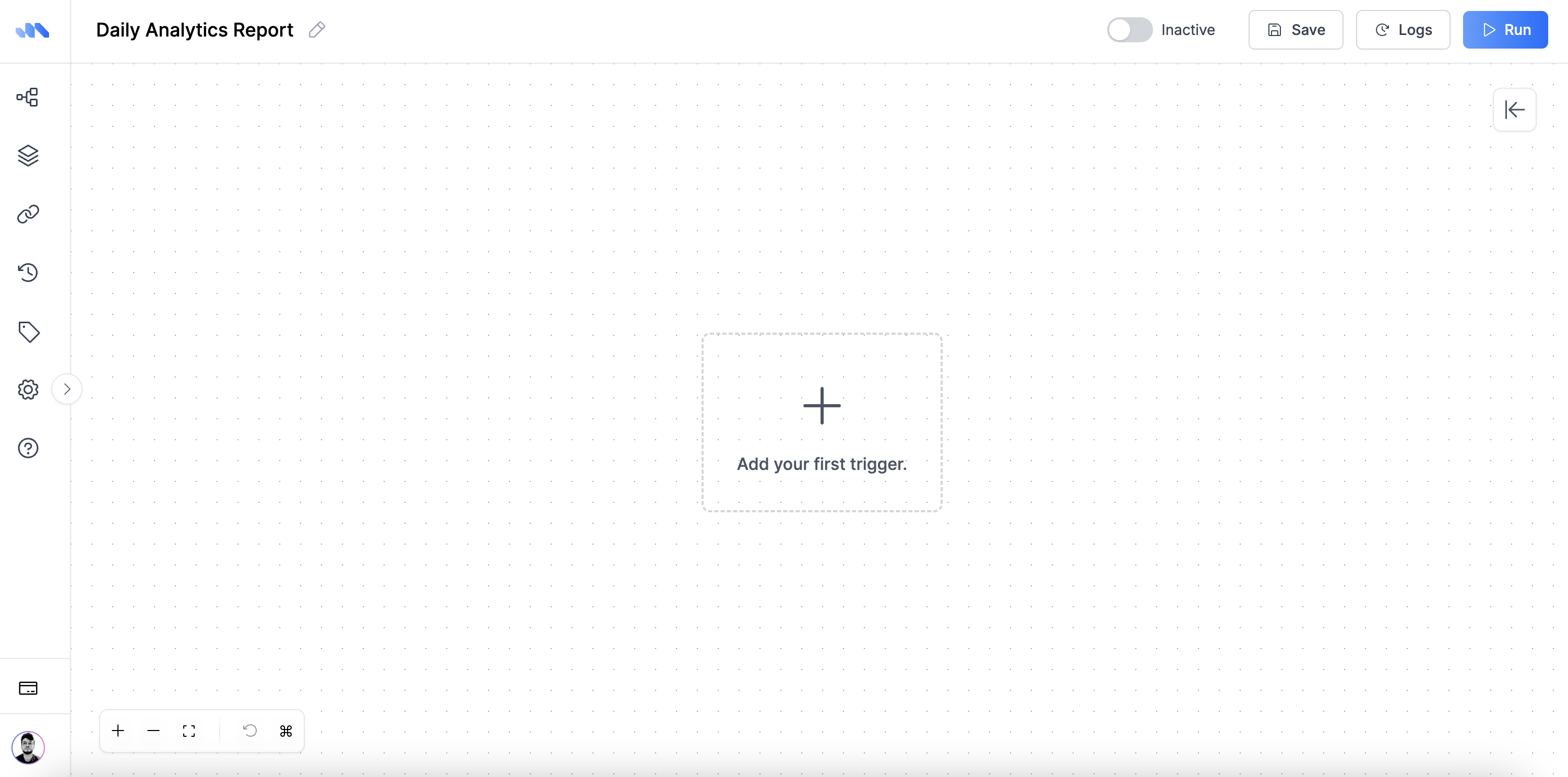
Step 2: Add a Scheduler Trigger
- Click Add Node, then choose Scheduler.
- Set it to run daily at 9:00 AM (or any time you prefer).
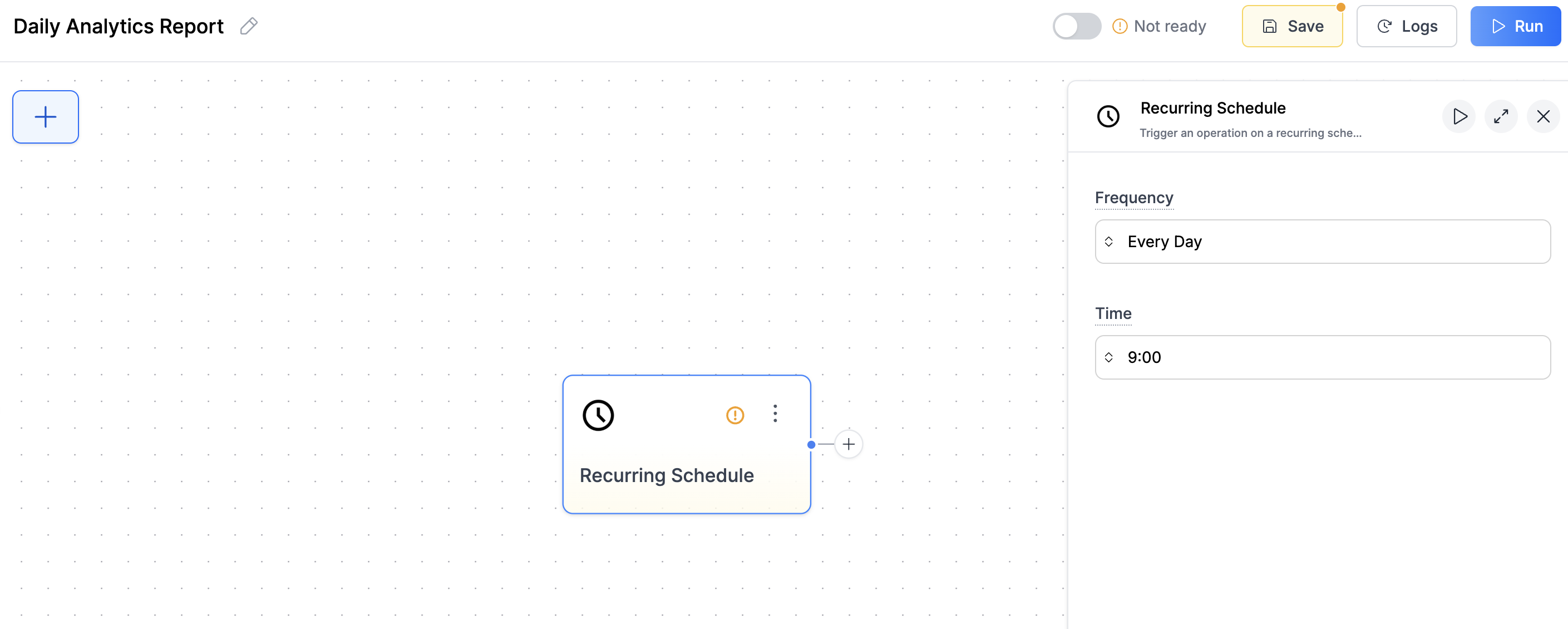
Step 3: Pull Google Analytics Data
- Click + to add the next node.
- Search for Google Analytics → Get Report.
- Select your connected Google account.
- Choose the property and metrics (like sessions, bounce rate, users).
- Set the date range to “Yesterday”.
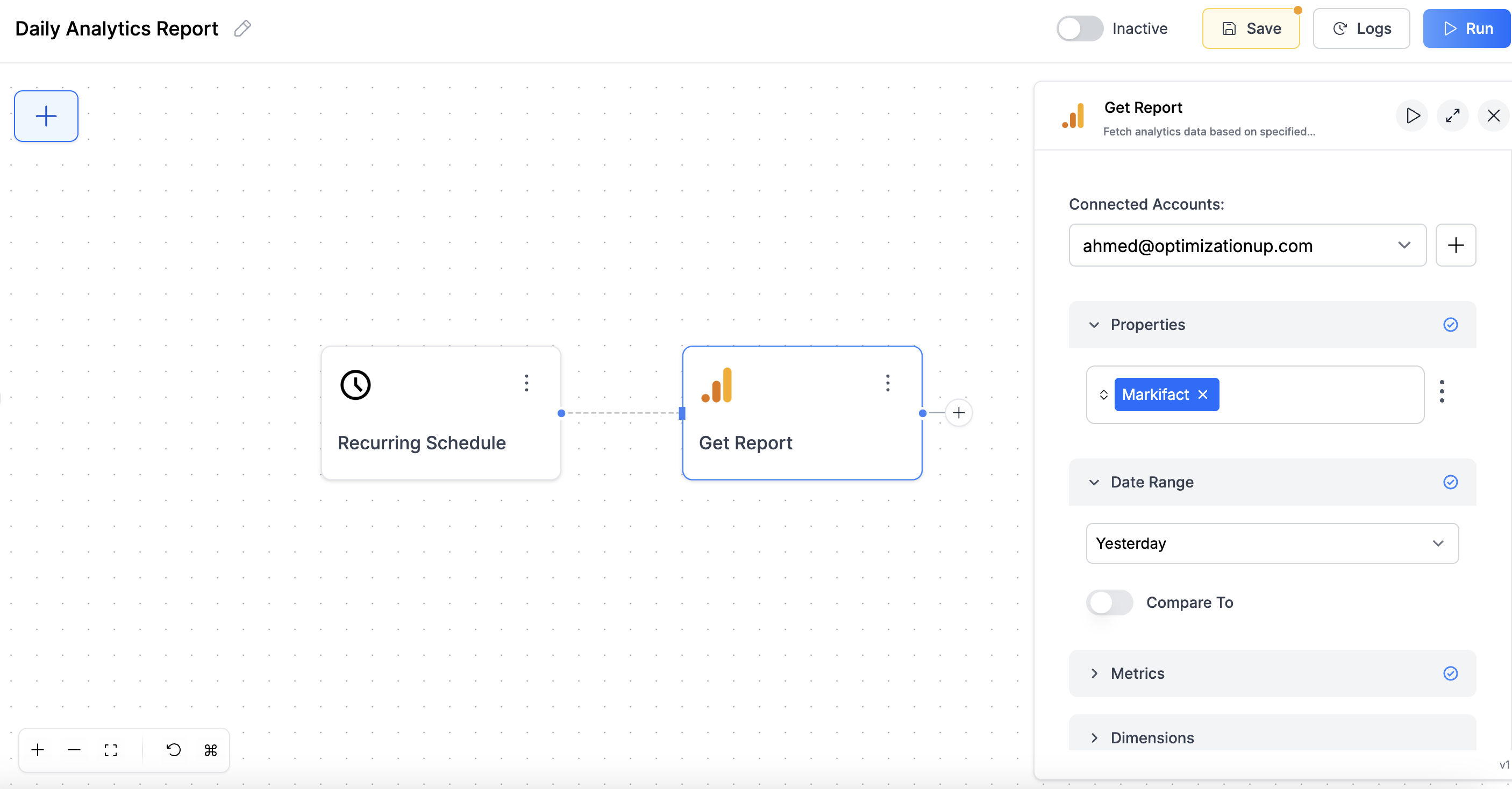
Step 4: Analyze the Data with AI
- Add the next node: AI → Analyze Data.
-
In the Data section, select the output from the previous Get Report node. Here’s what it looks like:
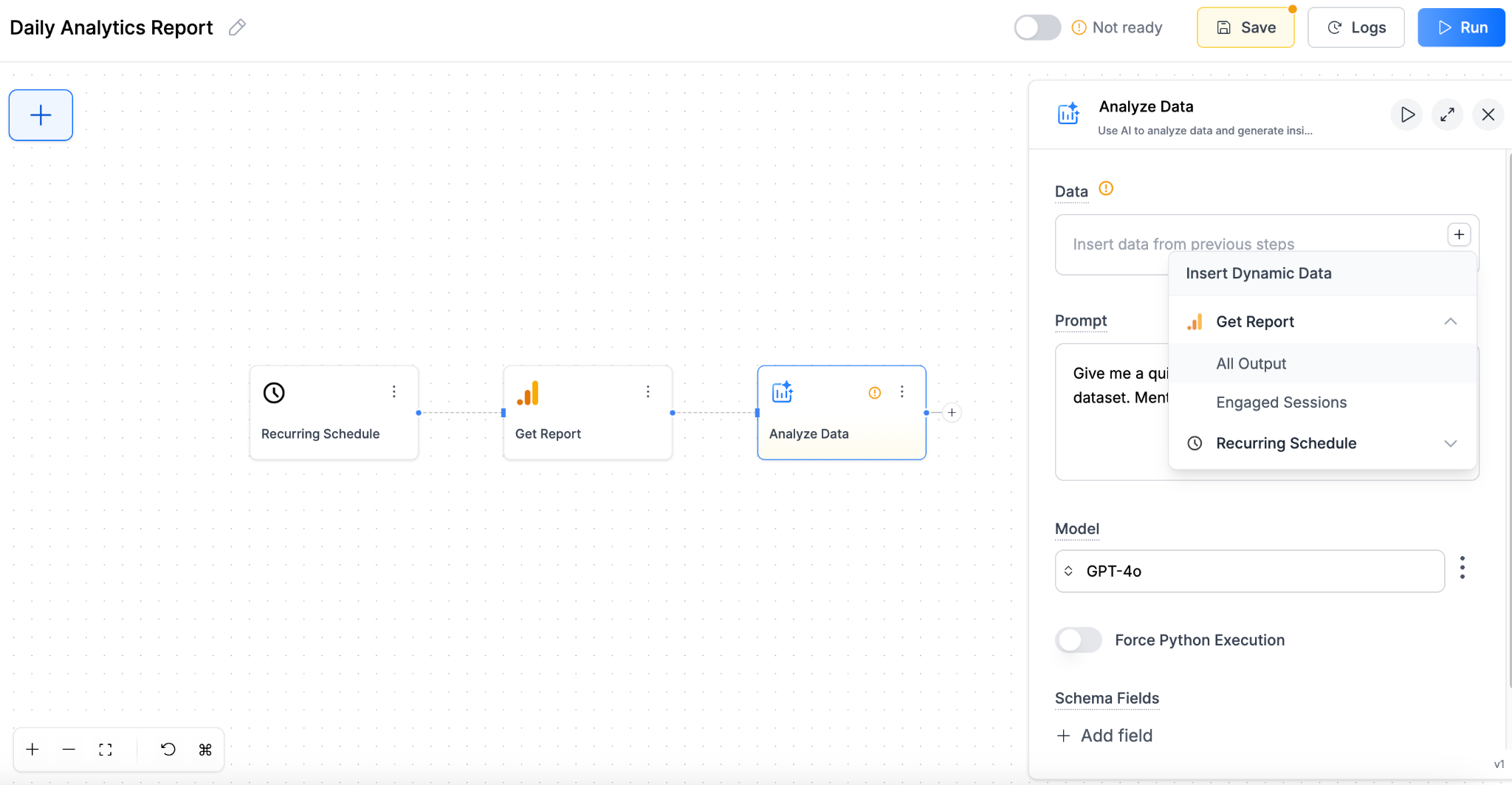
-
Use a prompt like:
"Give me a short summary of the key metrics and any anomalies or trends worth noting." - Set output format to Markdown.
- Save the node.
Step 5: Send an Email
- Add the final node: Email → Send Email.
- In the Body, insert the AI output from the previous step using the dynamic variable selector.
- Set the subject to something like
Daily Website Performance Summary. - Choose the recipient email (you or your team).
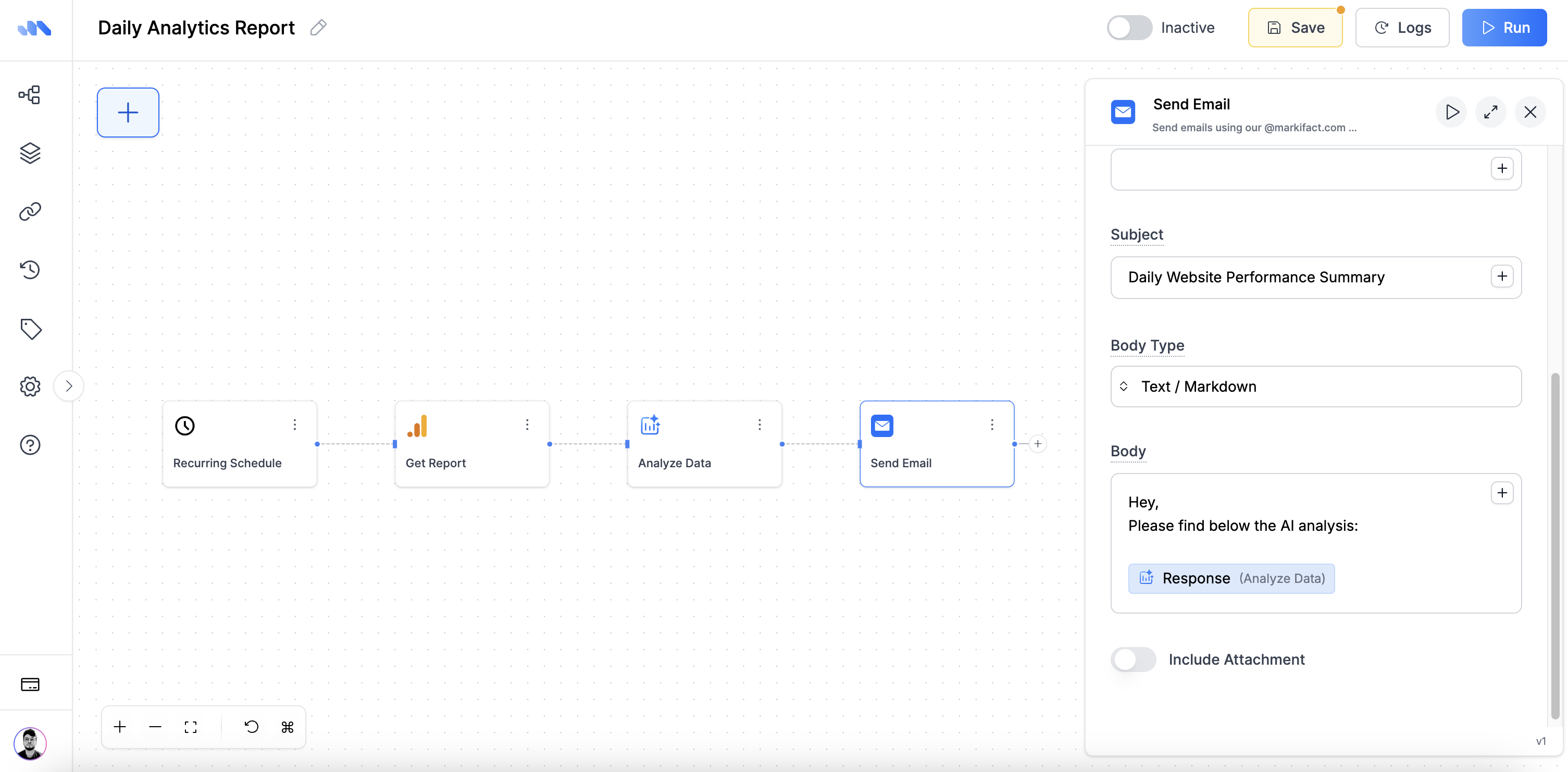
Step 6: Activate Your Workflow
Click Activate switch in the top right. Your first workflow is now live. You can run it manually to test by clicking the Run button. Each morning, you’ll get a clean, AI-generated summary of your site’s performance in your inbox—no manual work needed.Want to build more? Explore Workflow Templates →

