When to Use It
Use this node when:- You want to avoid selecting the same GA4 properties in every report node.
- You’re building larger workflows and want to manage property selection dynamically.
- You need to reuse a filtered group of accounts based on naming or ID.
- Building an AI agent that needs to list properties before running reports.
Inputs
| Field | Type | Required | Description |
|---|---|---|---|
| Selection Mode | Select dropdown | Yes | Choose how to define your properties: manual, all, or filtered |
| Properties | Multi-select | Yes (manual) | Manually select up to 5 properties to use in later nodes |
| Filters | Text filter | Yes (if filter mode) | Filter properties by name or ID using text conditions |
| Limit | Number | No | Max number of properties to return (1–10,000) in filter or all mode |
Selection Modes
- Manual Selection: Pick specific properties one by one (max 5).
- Select All Available: Automatically includes all GA4 properties tied to the authenticated account.
- Filter by Name/ID: Define rules (e.g., “Name contains ‘store’”) to select properties dynamically.
Output
The node returns the selected property IDs under adata key. You can reference this in any downstream node like Get Report.
Example Use Case
Let’s say you run daily reports for 10 GA4 properties: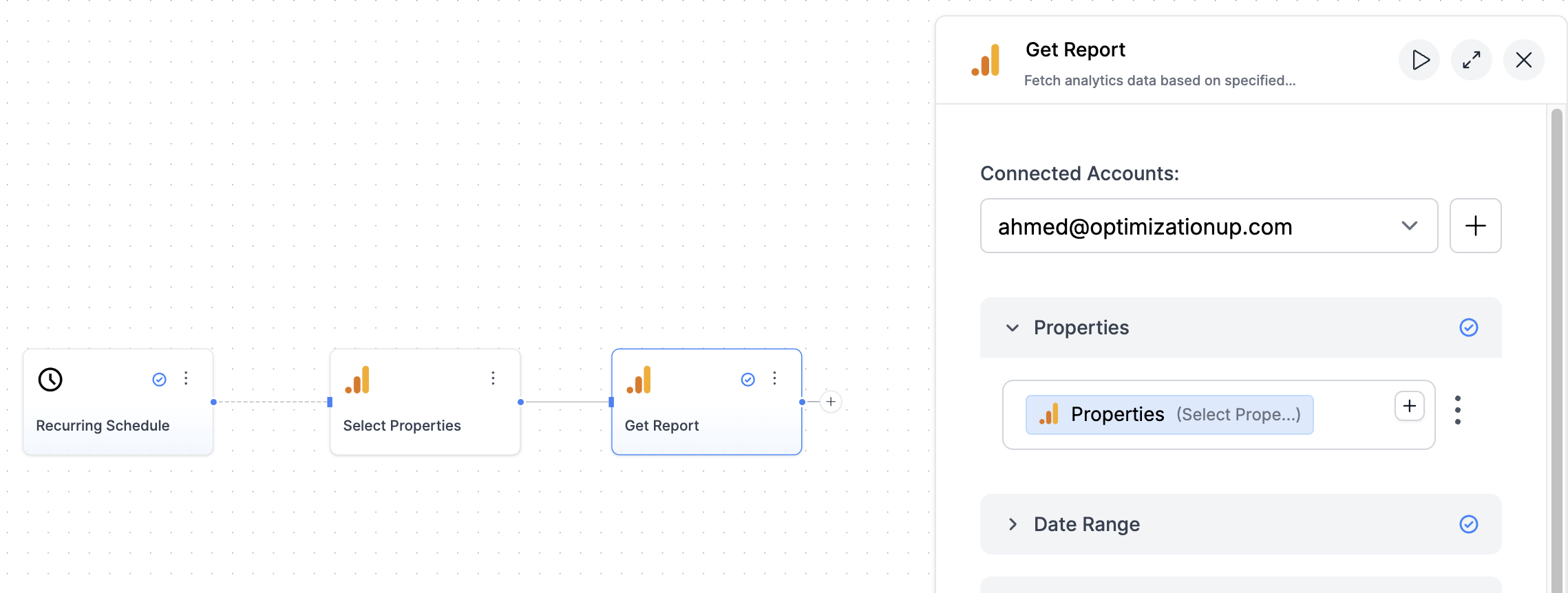
Credit Cost
- Cost per run: Free (does not consume credits)
FAQs
Can I reuse this property selection across multiple report nodes?
Can I reuse this property selection across multiple report nodes?
Yes. That’s exactly the point. Once you configure this node, other GA4 nodes like
Get Report can use its output via dynamic inputs.
How do I reference this in another node?
How do I reference this in another node?
In any downstream GA4 node, click the dynamic data button (+) next to the Properties
input, then choose: Select Properties → Properties
Why are some fields hidden or disabled?
Why are some fields hidden or disabled?
How many properties can I select?
How many properties can I select?
- In manual mode: max 5 properties - In all or filter mode: up to 10,000
(with an optional
limit)
Can I filter by both Property Name and ID?
Can I filter by both Property Name and ID?
Yes. In filter mode, use one or more conditions like: - Name contains “store”
- ID equals “12345678”
What if I don't want a limit on the number of properties?
What if I don't want a limit on the number of properties?
Just leave the Limit field blank. All matching properties will be selected
(up to the internal API limit).

