All Keyboard Shortcuts
| Action | Shortcut | Category |
|---|---|---|
| Save workflow | ⌘ + S | Workflow |
| Undo canvas actions | ⌘ + Z | Workflow |
| Auto layout nodes | Ctrl + L | Canvas |
| Duplicate selected nodes | ⌘ + D | Node Operations |
| Delete selected nodes | Del | Node Operations |
| Multi-select (drag) | Shift + Drag | Selection |
| Multi-select individual | ⌘ + Click | Selection |
| Zoom in canvas | Scroll Up | Navigation |
| Zoom out canvas | Scroll Down | Navigation |
Node Selection & Operations
Multi-Select Nodes
There are two ways to select multiple nodes: Drag Selection:- Hold
Shiftand drag to create a selection box - All nodes within the box will be selected, you can right-click to perform actions on them
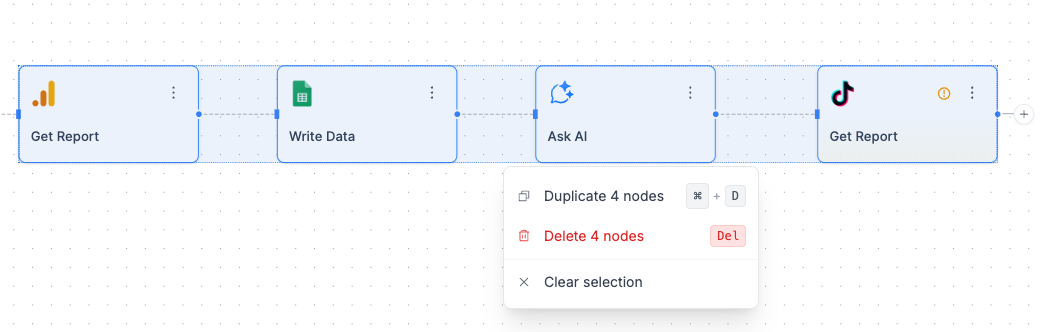
- Hold
⌘(Mac) orCtrl(Windows) and click individual nodes - Each clicked node adds to your selection and gets a blue border
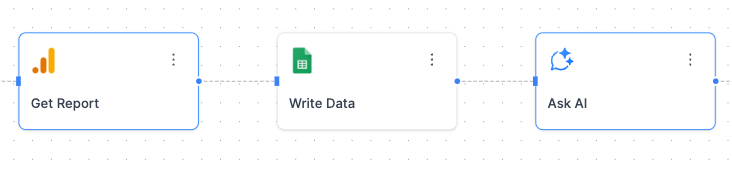
Bulk Operations
Once you have multiple nodes selected, you can: Duplicate Multiple Nodes:- Select nodes using either method above
- Press
⌘ + Dor right-click and choose “Duplicate 4 nodes” - All selected nodes and their connections will be duplicated
- Select the nodes you want to remove
- Press
Delor right-click and choose “Delete 4 nodes” - All selected nodes will be removed from the canvas
- Click anywhere on empty canvas space
- Or right-click and choose “Clear selection”
Auto Layout
Auto Layout:Ctrl + L
- Automatically organizes all nodes horizontally on the canvas
- Cleans up messy “spaghetti” layouts and crossed connections
- Maintains all existing connections between nodes
Canvas Navigation
Zooming
- Zoom in: Scroll up or use zoom controls in bottom toolbar
- Zoom out: Scroll down or use zoom controls in bottom toolbar
- Fit to screen: Click the fit-to-screen button in bottom toolbar
Panning
- Drag canvas: Click and drag on empty space to move around
- Reset view: Use the reset button in bottom toolbar
Quick Actions Menu
Right-click on selected nodes to access:- Duplicate X nodes - Copy selected nodes with
⌘ + Dshortcut - Delete X nodes - Remove selected nodes with
Delshortcut - Clear selection - Deselect all nodes
Toolbar Controls
The bottom toolbar provides additional canvas controls:| Icon | Function |
|---|---|
| + / - | Zoom in/out controls |
| ⌂ | Fit canvas to screen |
| ↻ | Undo actions |
| ⌘ | View keyboard shortcuts |
FAQ
How do I select multiple nodes in bulk?
How do I select multiple nodes in bulk?
There are two ways to select multiple nodes:Method 1: Drag Selection
- Hold
Shift - Click and drag to create a selection box
- All nodes within the box will be selected
- Hold
⌘(Mac) orCtrl(Windows) - Click each node you want to select
- Each clicked node adds to your selection
How do I duplicate multiple nodes at once?
How do I duplicate multiple nodes at once?
- Select multiple nodes using either drag selection (
Shift + Drag) or individual selection (⌘ + Click) - Duplicate them using either:
- Press
⌘ + D - Right-click and choose “Duplicate X nodes”
- Press
- All selected nodes and their connections will be duplicated as a group
How do I delete multiple nodes at once?
How do I delete multiple nodes at once?
- Select the nodes you want to remove using
Shift + Dragor⌘ + Click - Delete them using either:
- Press
Delkey - Right-click and choose “Delete X nodes”
- Press
- All selected nodes will be removed from the canvas
⌘ + Z once you save the workflow.How do I copy a section of my workflow?
How do I copy a section of my workflow?
- Select all nodes in the section using
Shift + Drag - Duplicate the selection with
⌘ + D - Move the duplicated section by dragging it to a new location
Why don't shortcuts work sometimes?
Why don't shortcuts work sometimes?
Make sure you’re focused on the canvas area and not inside a text field or sidebar. Click on empty canvas space first, then try your shortcuts.
Can I duplicate nodes with their connections?
Can I duplicate nodes with their connections?
Yes! When you duplicate nodes using
⌘ + D, Markifact preserves the connections between the duplicated nodes, creating an exact copy of the node group.How do I select nodes that are far apart?
How do I select nodes that are far apart?
Use
⌘ + Click to individually select nodes anywhere on the canvas. This is better than shift-drag when nodes aren’t clustered together.What's the difference between Delete and Clear?
What's the difference between Delete and Clear?
Delete (
Del key) removes selected nodes permanently from your workflow. Clear selection just deselects nodes without removing them.How does Auto Layout work?
How does Auto Layout work?
Auto Layout (
Ctrl + L) automatically organizes all nodes horizontally on your canvas to clean up messy layouts. It maintains all existing connections between nodes without changing your workflow logic.
