How to Create New Connections
You can create connections in two ways: directly from the Connections page or when configuring nodes in your workflows.From the Connections Page:
- Go to the Connections page from the sidebar
- Click “Add Connection” or the ”+” button
- Select the platform you want to connect (Google Ads, Meta Ads, Slack, etc.)
- Follow the authentication process - Log in and grant permissions
From a Workflow Node:
- Go to the workflow editor
- Click on an app node in your workflow (like Google Ads or Slack)
- Follow the connection process - A sidebar will open and guide you through authentication
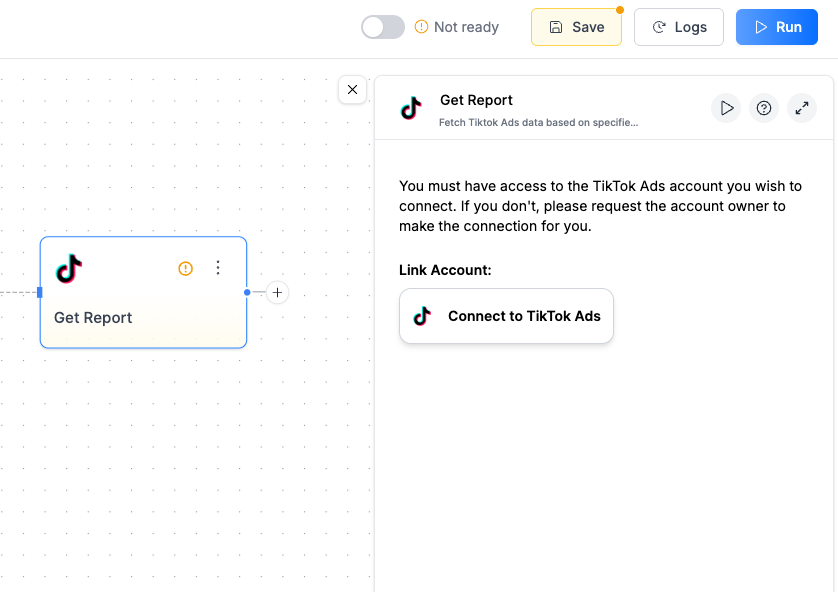
- Logging into your account (e.g., Google, Meta, Slack)
- Granting Markifact permission to access your data
- Selecting which accounts or properties to connect
Managing Multiple Connections
You can connect multiple accounts for the same platform. For example, you might have separate Google Ads connections for different clients or business units.Adding Additional Connections
When configuring a node:- Click the ”+” button next to your current connection dropdown
- Follow the authentication flow for the new account
- Your new connection will appear in the dropdown menu
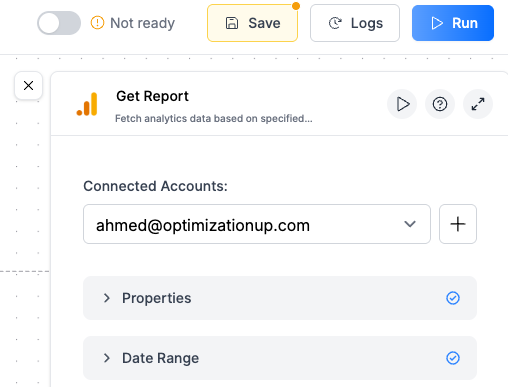
The Connections Page
The Connections page is your central hub for managing all your connections. Here you can:- Create new connections using the “Add Connection” or ”+” button
- View all connected platforms and accounts
- See connection details like when they were created
- Delete connections you no longer need
- Organize connections by platform
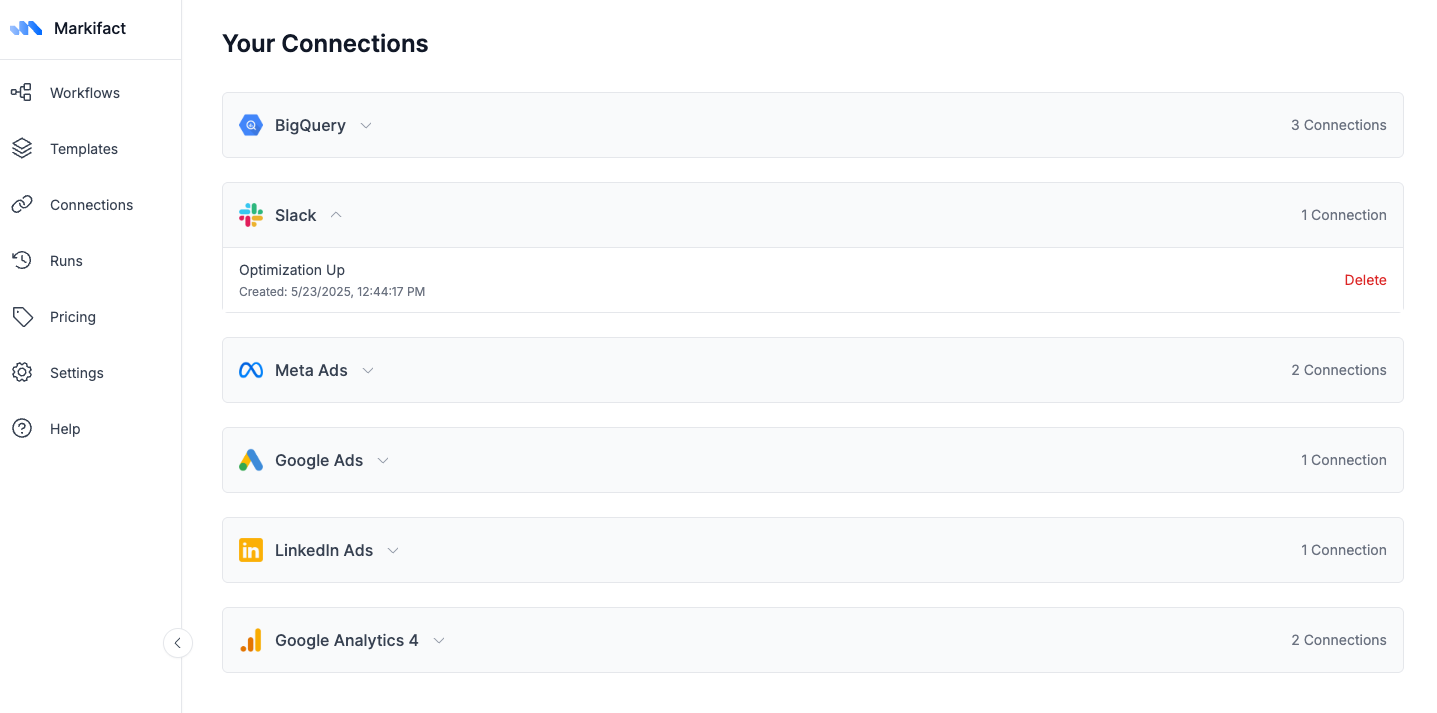
Deleting Connections
When you delete a connection:⚠️ Warning: Any active workflows using this connection will be deactivated until you reconfigure them with a new connection.
Before deleting:
- Check which workflows use this connection
- Make sure you have alternative connections set up if needed
- Consider if any scheduled workflows will be affected
To delete a connection:
- Go to the Connections page
- Find the connection you want to remove
- Click Delete
- Confirm the deletion in the dialog
Common Connection Issues
My connection shows as expired or invalid
My connection shows as expired or invalid
Some platforms require periodic re-authentication. Go to the node using that connection and follow the authentication flow again. Your existing workflows will continue working once re-authenticated.
I can't see data from my connected account
I can't see data from my connected account
Check that your connection has the right permissions and that you’ve selected the correct account in the node settings. Some platforms have multiple levels of access that affect what data you can pull.
Can I share connections with team members?
Can I share connections with team members?
What happens to my workflows if I delete a connection?
What happens to my workflows if I delete a connection?
Workflows using the deleted connection will be deactivated and show errors. You’ll need to reconfigure those nodes with a different connection before the workflows can run again.

