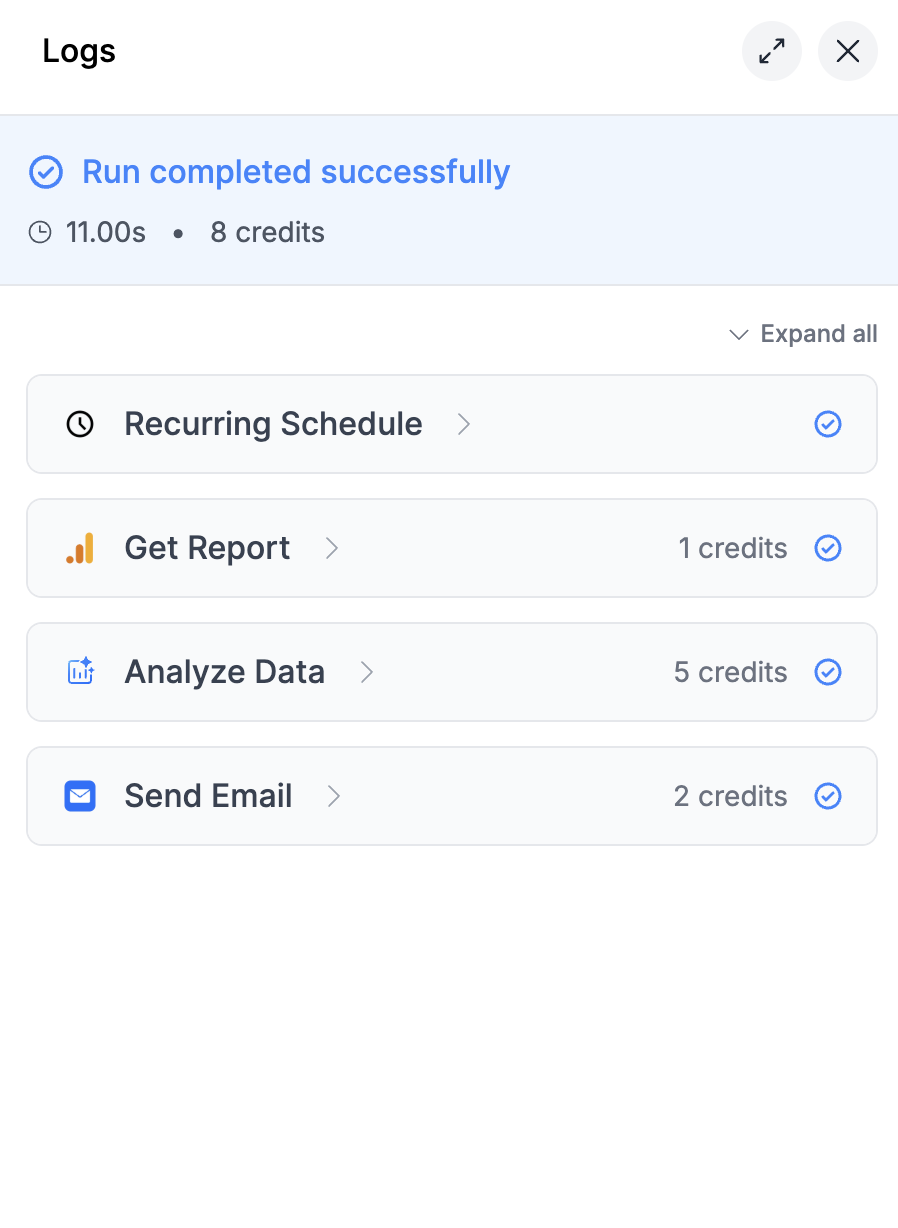What Costs Credits?
| Type | Credit Cost |
|---|---|
| Workflow run (manual, scheduled, or API) | 1 credit |
| AI Nodes (depends on model) | Varies (~1–20) |
| External connections (e.g., Google Ads, GA4, Sheets, Slides, Email) | Start from 1 credit each |
| Utility nodes (lists, date selectors, loops, account pickers) | Free |
| Markifact Copilot messages | 1 credit per message |
| Task Agent messages | 1 credit per message + tool costs |
- Every workflow run consumes 1 credit, no matter how it’s triggered.
- Markifact Copilot messages cost 1 credit per message when asking the AI to create, edit, or modify workflows.
- Task Agent messages cost 1 credit per message as a base. When the Task Agent calls nodes/tools that have their own credit costs, those costs are added on top. For example, if a Task Agent message uses GA4 to fetch data (1 credit) and sends an email (1 credit), the total would be 3 credits (1 base + 2 tool costs).
- External/data nodes like Google Analytics, Google Ads, Google Sheets, or Slides start at 1 credit per successful execution.
- AI node costs vary by model (see table below).
- Utility nodes—such as lists tools, date pickers, loops, and account selection—are free and never consume credits.
- Only successful nodes are charged. If a node fails, no credit is consumed for that node. Other successful nodes in the same workflow will be charged.
- Some nodes, like AI, vary based on the model you select.
- Data nodes, like Google Ads or Meta, may depend on the number of accounts or the size of the request.
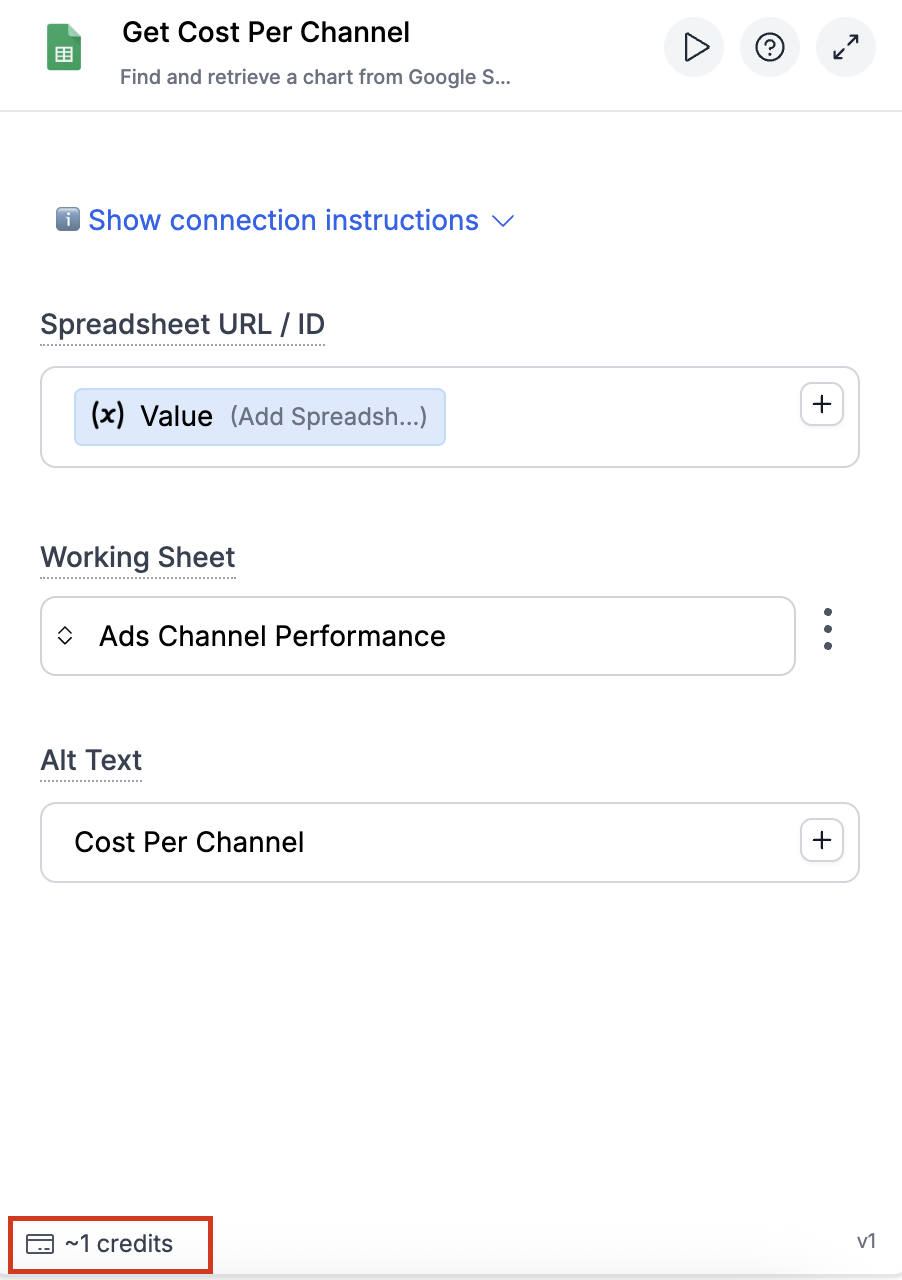
AI Model Credit Costs
| Model Name | Provider | Credits |
|---|---|---|
| gpt-5 | OpenAI | 7 |
| gpt-5-mini | OpenAI | 2 |
| gpt-5-nano | OpenAI | 1 |
| gpt-4o-mini | OpenAI | 2 |
| gpt-4o | OpenAI | 5 |
| o3-mini | OpenAI | 2 |
| o1 | OpenAI | 5 |
| o1-mini | OpenAI | 2 |
| gpt-4.1 | OpenAI | 3 |
| gpt-4.1-mini | OpenAI | 2 |
| gpt-4.1-nano | OpenAI | 1 |
| o4-mini | OpenAI | 2 |
| o3 | OpenAI | 5 |
| gpt-image-1 | OpenAI | 20 |
| gemini-2.5-flash-image-preview | Gemini | 10 |
| gemini-2.5-pro-exp-03-25 | Gemini | 5 |
| gemini-2.5-pro-preview-05-06 | Gemini | 7 |
| gemini-2.5-pro-preview-06-05 | Gemini | 7 |
| gemini-2.0-flash | Gemini | 2 |
| gemini-2.0-flash-lite | Gemini | 1 |
| gemini-1.5-flash | Gemini | 2 |
| gemini-1.5-pro | Gemini | 5 |
| claude-3-7-sonnet-latest | Claude | 10 |
| claude-3-5-sonnet-latest | Claude | 5 |
| claude-3-5-haiku-latest | Claude | 2 |
| claude-opus-4-0 | Claude | 20 |
| claude-sonnet-4-0 | Claude | 10 |
How to Reduce Credit Usage
When testing workflows, avoid running the entire flow. Instead:- Click the dropdown on a specific node.
- Select Run Node to execute just that part.
⚠️ Note: If the node has downstream connections (other nodes that depend on it), those will also run and may consume credits.
Tracking Credit Usage
You can monitor credit usage in real time:- During a workflow run, each node displays its credit consumption.
- After the run finishes, the total credits used are shown in the footer.
- Failed nodes don’t cost credits.
- You can view historical usage from the Execution History tab.
- Your remaining plan credits are visible in the sidebar at all times.