Template Types
1. Public Template Library
Our curated collection of professional, ready-to-use templates designed for common marketing tasks. Access: markifact.com/templatesWhat’s Included
- Markifact-created templates - Built by our team for popular use cases
- Expert-vetted templates - Community submissions approved by our team
Getting Listed
Want your template in our public library?- Create a high-quality workflow
- Test thoroughly with multiple scenarios
- Contact us to apply for inclusion
- Our team reviews for quality and usefulness
💡 Requirements: Templates must be well-documented, reliable, and solve common problems to be accepted into our public library.
2. Unlisted Shared Workflows
Personal workflow sharing for teams, clients, or collaborators through secure, private links. These templates are not listed publicly and can only be accessed by people you share the link with.How It Works
- Link-only access - Only people with the URL can use the template
- Not publicly indexed - Hidden from Google and search engines
- Secure sharing - Credentials and sensitive data are never shared
- Instant copying - Recipients create their own copy with one click
Creating Shared Workflows
Enable Template Sharing
- Open your workflow in the canvas editor
- Click Share button (or workflow settings)
- Toggle “This workflow is shared as template”
- Add descriptions (optional but recommended)
- Copy the generated URL to share
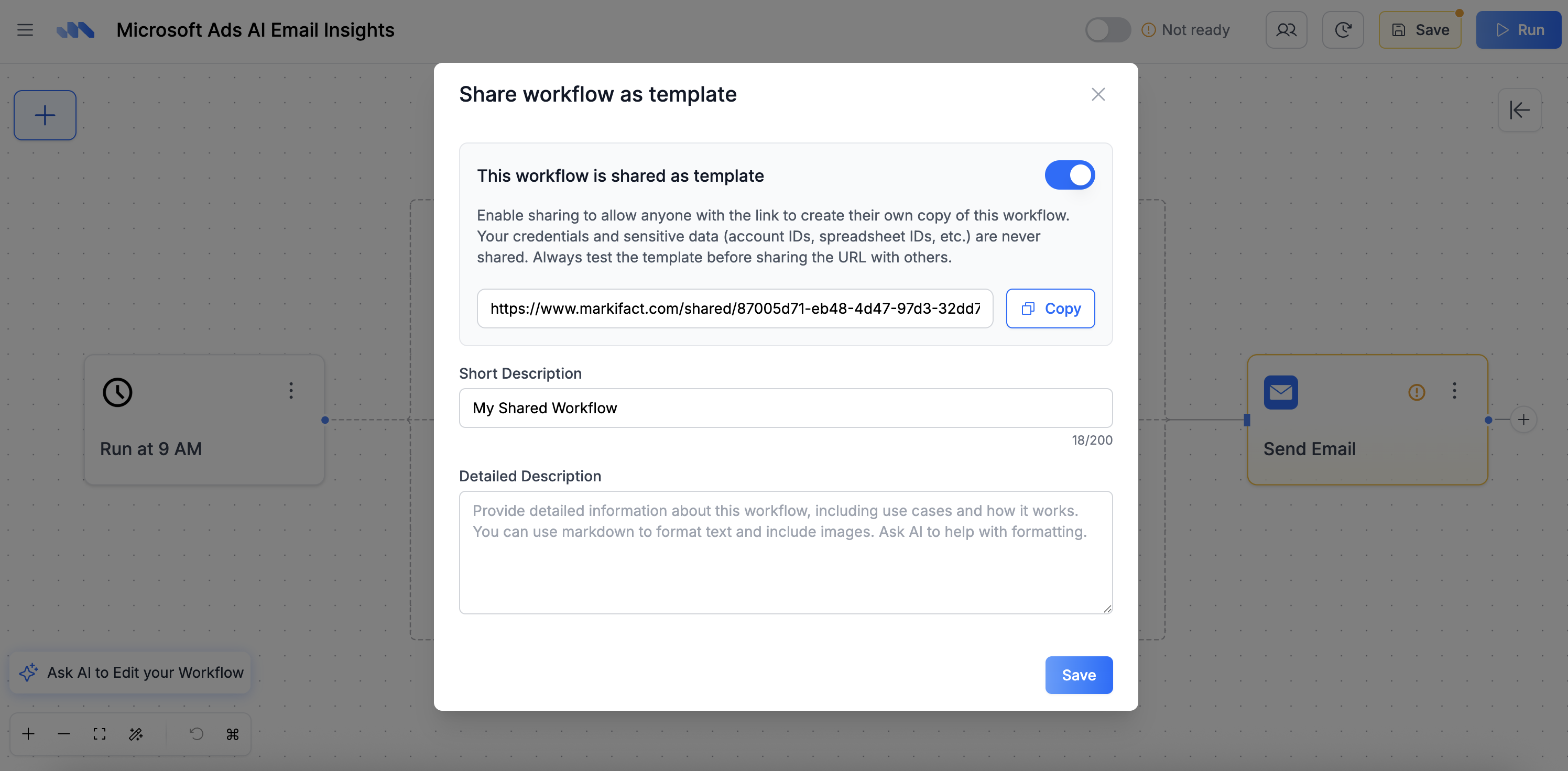
Template Descriptions
Short Description (Required)
- Character limit: 200 characters maximum
- Purpose: Brief summary shown on the template preview
- Best practices: Focus on what the workflow does and key benefits
Detailed Description (Optional)
- Format: Full Markdown support
- Purpose: Landing page-style content when someone clicks your template
- Include: Use cases, setup instructions, requirements, examples
- Headers (
# ## ###) - Lists (bulleted and numbered)
- Links and images
- Code blocks
- Emphasis (
**bold**,*italic*)
Security & Privacy
What’s Protected
- Account credentials - Never shared with template users
- Sensitive IDs - Account IDs, Spreadsheet IDs, email addresses, etc
What’s Shared
- Workflow structure - Node configuration and connections
- Template descriptions - Your written content and instructions
- Node settings - General configuration (without credentials)
🔒 Important: Always test your template with a fresh account to ensure no sensitive data is accidentally exposed.
Best Practices
For Public Library Submissions
- Clear naming - Use descriptive, searchable names
- Comprehensive testing - Verify with different data sources
- Good documentation - Include setup instructions and examples
- Error handling - Add proper validation and fallbacks
- Modular design - Make it easy to customize for different needs
For Shared Workflows
- Test before sharing - Create a new account and test the template
- Document requirements - List all necessary integrations and access
- Provide examples - Show sample inputs/outputs
- Include contact info - Let users know how to get help
Common Use Cases
Team Collaboration
- Client templates - Provide standardized solutions for common client needs
- Department sharing - Distribute approved workflows across teams
Education & Training
- Course materials - Include workflow templates in marketing automation courses
- Workshops - Provide hands-on examples for training sessions
- Documentation - Supplement tutorials with working examples
Business Development
- Client proposals - Show potential clients exactly what they’ll receive
- Proof of concepts - Demonstrate workflow capabilities quickly
- Sales tools - Help prospects understand workflow value
FAQ
How long do shared template links stay active?
How long do shared template links stay active?
Can I update a shared template after sharing the link?
Can I update a shared template after sharing the link?
Who can access public library templates?
Who can access public library templates?
All public library templates are available to any Markifact user. You don’t need special permissions to use them, but you’ll need the appropriate integrations (Google Ads, Slack, etc.) configured in your account.
Who can access my shared workflow templates?
Who can access my shared workflow templates?
Can I see who's using my shared template?
Can I see who's using my shared template?

